Integrating with 3D Cart
Apruve is able to fully integrate with your 3D Cart store. Your customers will be able to pay with their Apruve account during online checkout, or when you create manual orders over the phone.
This guide will step through the installation process and outline the main workflow of using Apruve.
Installation
Prerequisites
You will need to set up a merchant account with us, before proceeding. If you do not yet have an account, please contact us at [email protected].
You will also need to your Apruve merchant ID and API key handy, check out our Accounts and Keys for more details on finding these.
*We recommend starting out with test credentials, placing a few test orders, and get familiar with the general workflow before switching over to production.
Step 1: Authorizing the Apruve App
You will receive an email from us containing a link to install the Apruve app in 3D Cart. If you have not received the link yet, please reach out at [email protected].
This link will bring you to a page in your 3D Cart admin dashboard, prompting you to log in if you are not already. From here you will be presented with a list of permissions that Apruve requires to integrate with your store. Accept and authorize when you are ready, and you will be redirected back to your admin panel.
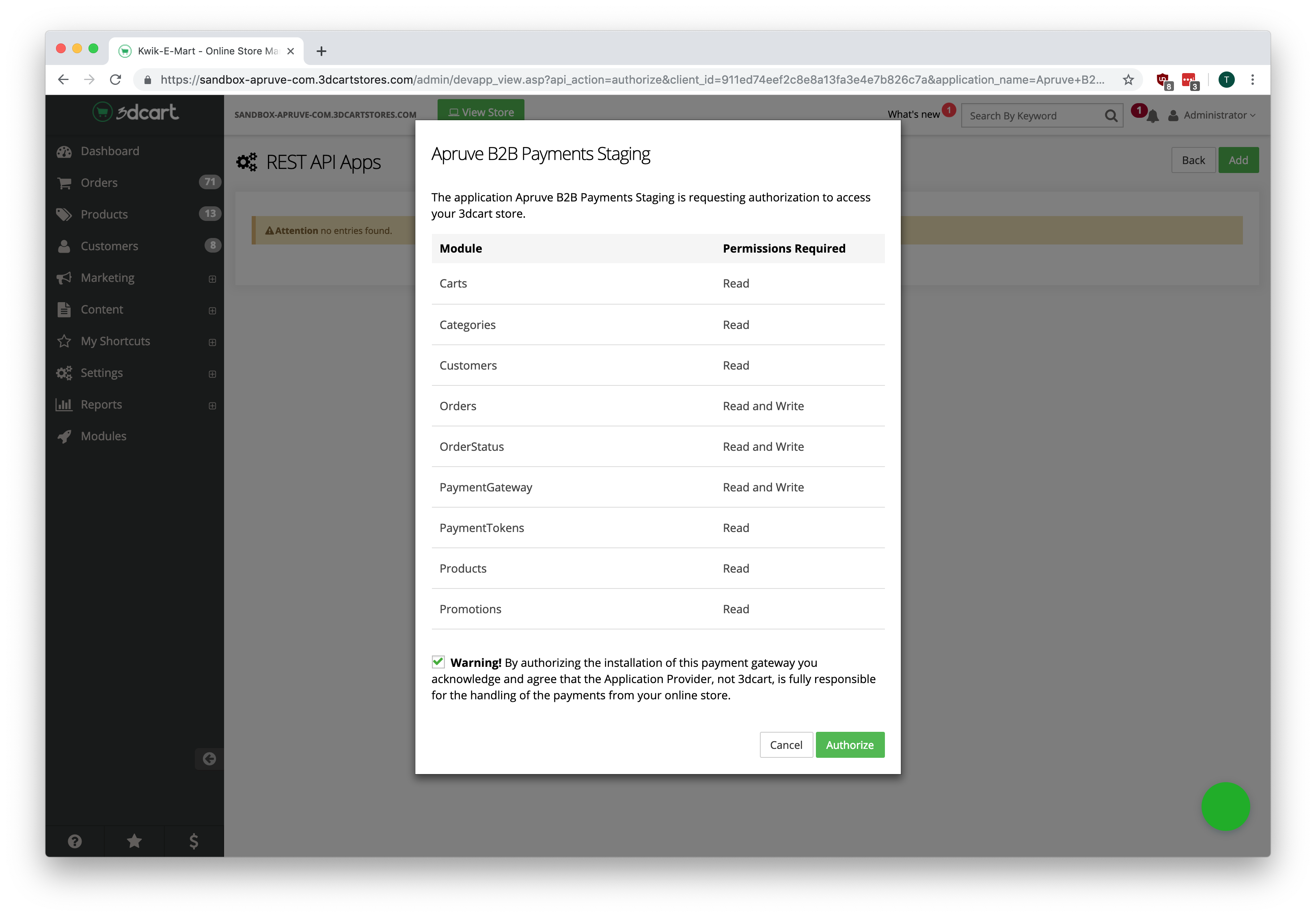
Step 2: Configuring the Checkout Payment Method
Navigate to the payment settings in your 3D Cart Admin dashboard, by clicking "Settings" then "Payment" on the left side menu. Then click "Select Payment Methods"
You should now see the Apruve option available. Click the switch to the right of the payment method to enable the Apruve payment method if it is not already enabled.
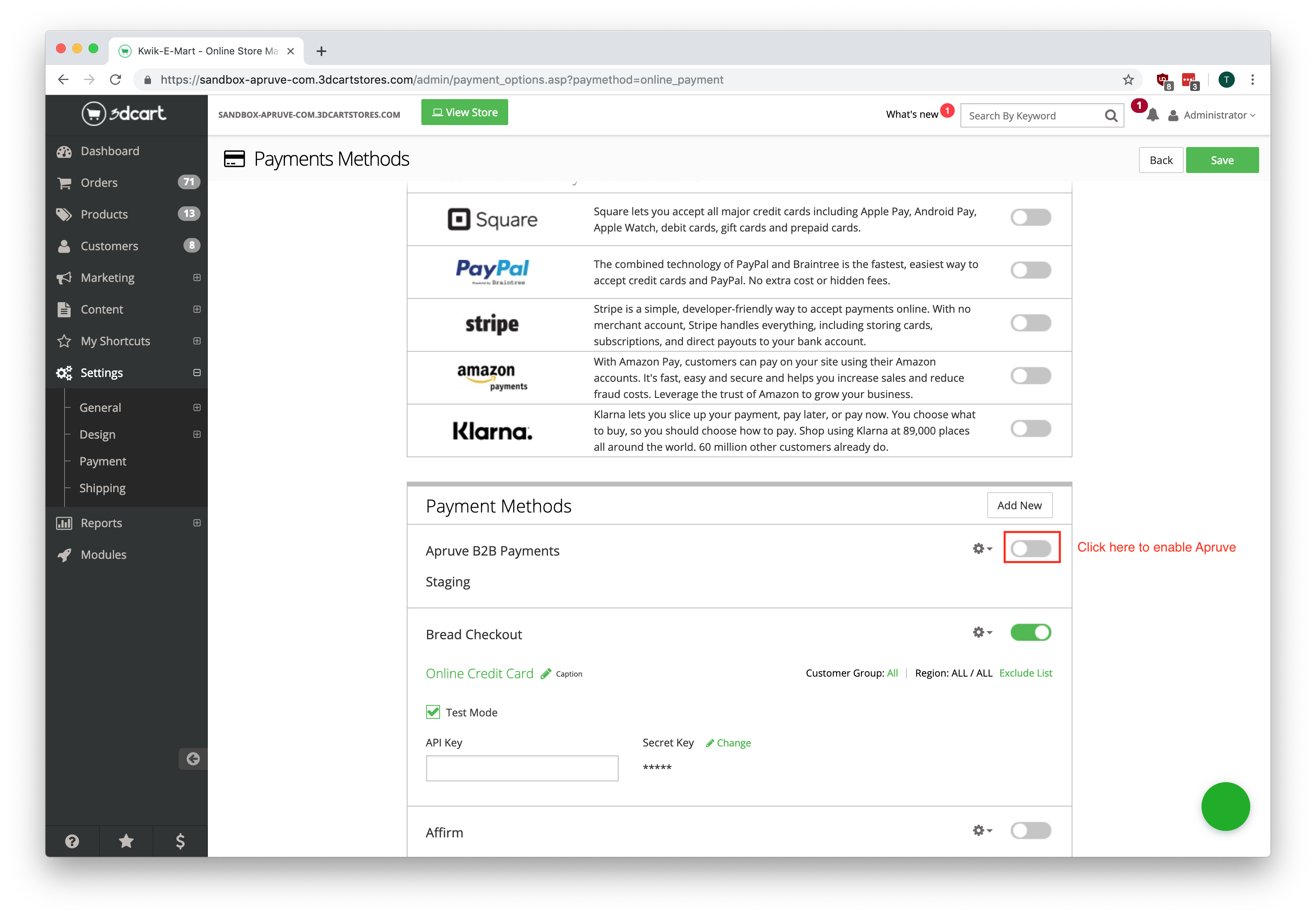
You will then see input fields for you Apruve Merchant ID and API Key. For information on finding these, see our Accounts and Keys page. Fill in both fields and click Save at the top right corner of the page.
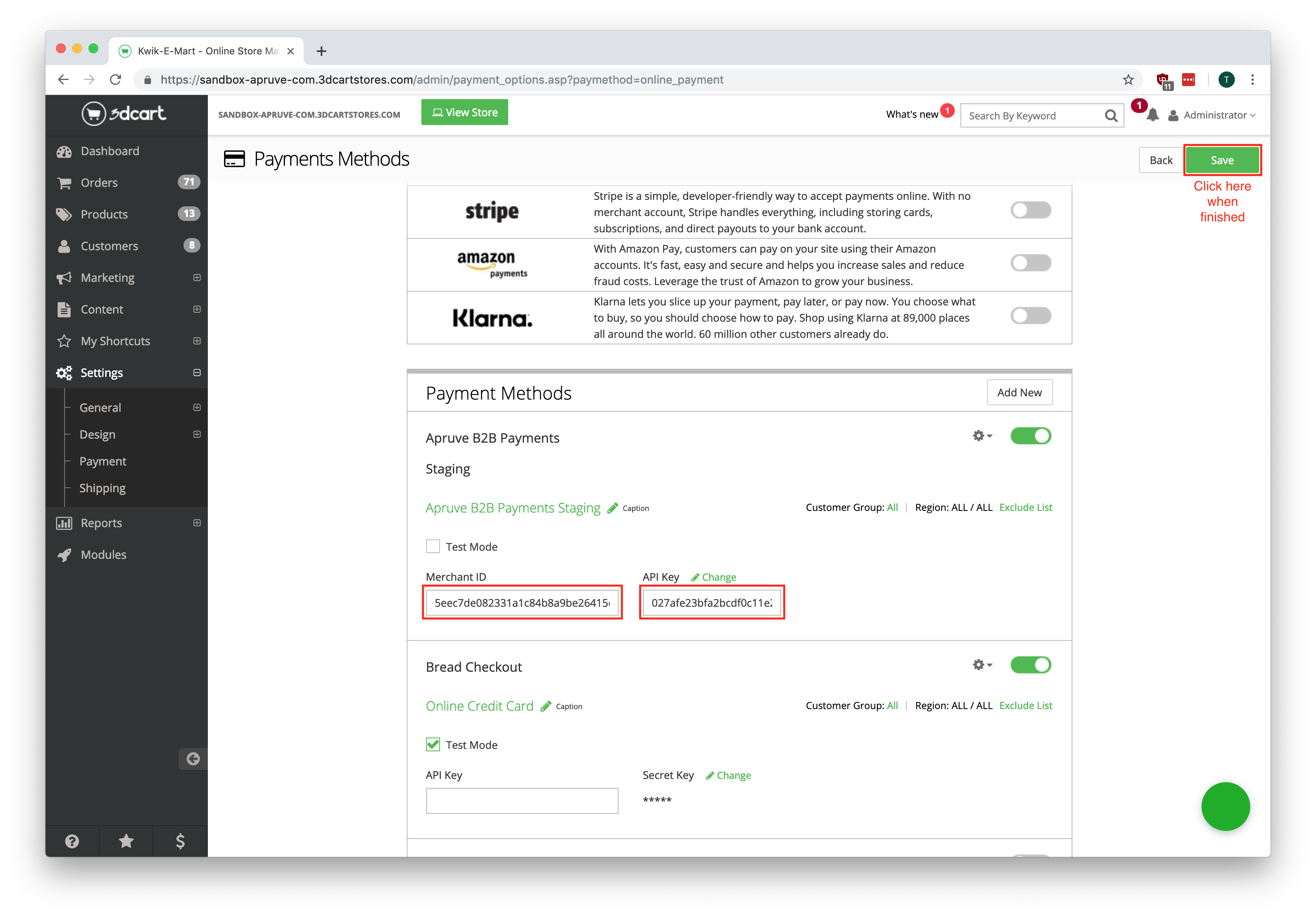
Step 3: Configuring the Offline Payment Method
Next we will set up an offline payment method so that your customers can pay with Apruve on manual orders that you create for them, e.g. over the phone.
On the same payment page where we configured the online payment method, scroll down until you see the heading "Offline Payment Methods" and click the "Add New" button.
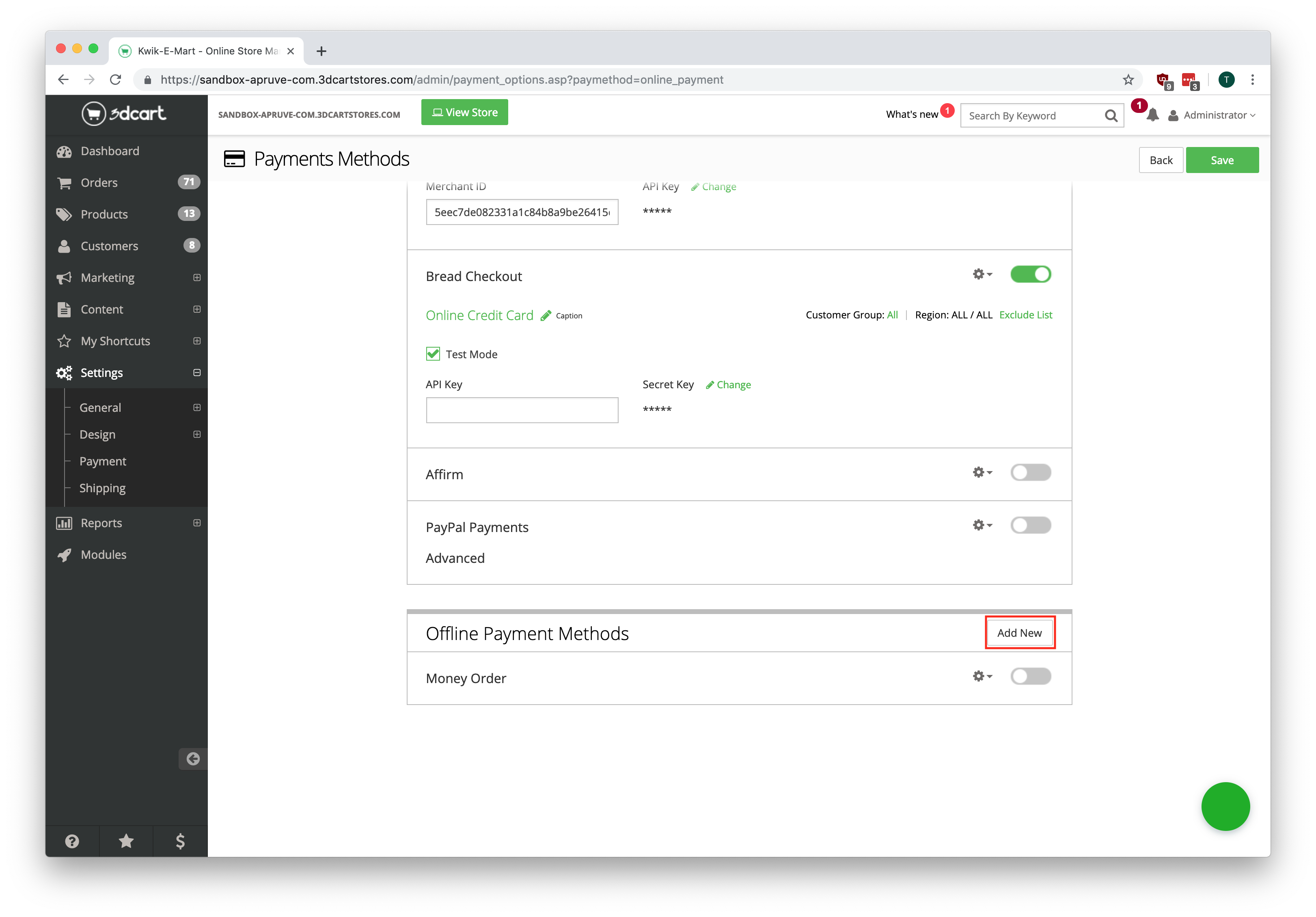
In the displayed form, pick the very last option for "Payment Method" named "Custom", select "United States" for "Country", and Choose "Phone Orders" for "Customer Group". Then click "Add New".
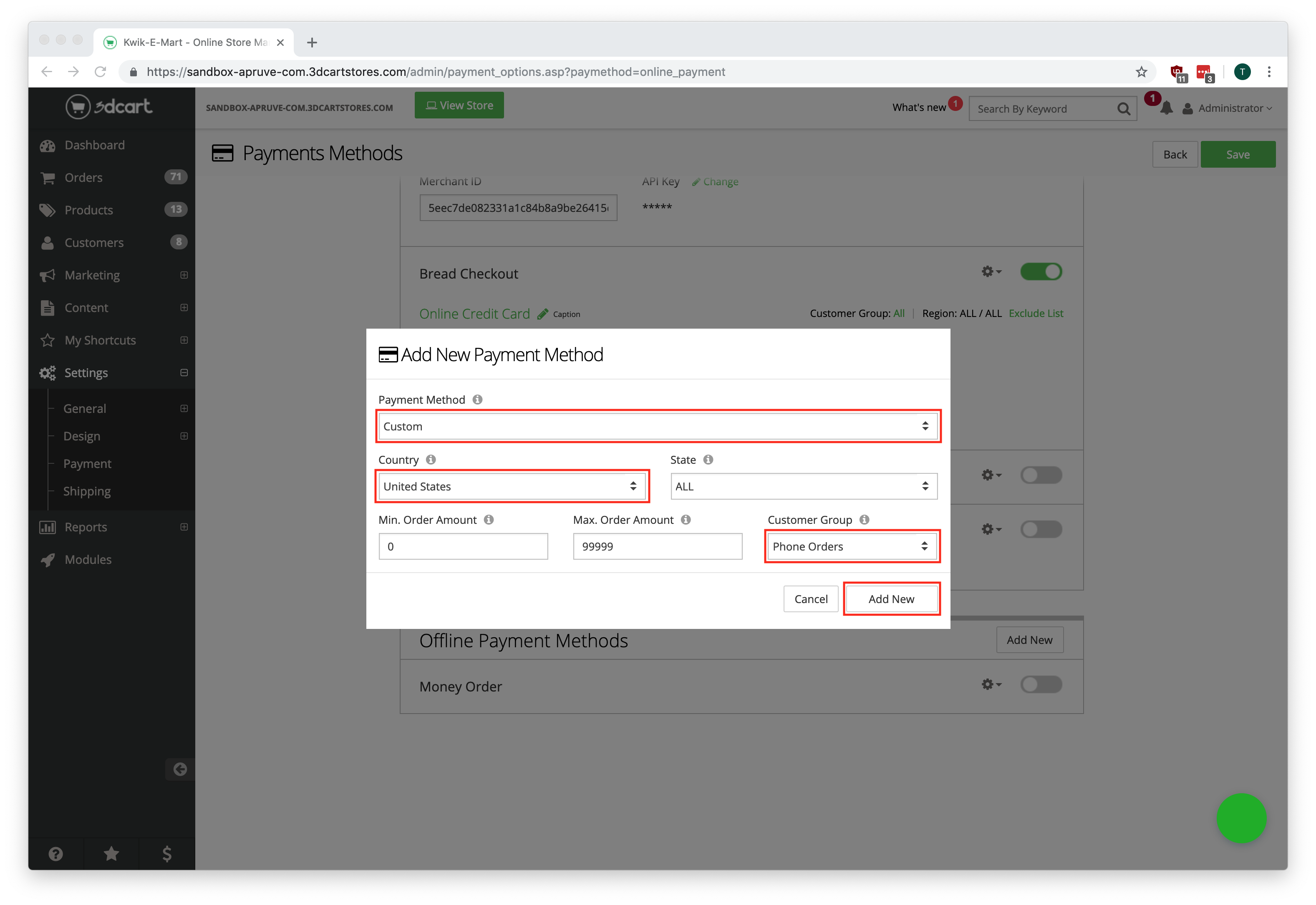
Finally, click the pencil icon to change the payment method caption to "Apruve Offline Payments".
Congratulations!
Your 3D Cart store is now fully integrated with Apruve. From here, we recommend playing around with the general Apruve workflow. We will provide you with a test customer account so that you may see how customers will interact with our system. You can use this account to pay with Apruve at your store's checkout.
For more information check out our 3D Cart Workflow page.
Going Live
All done testing? Great! That means we are ready to switch your store over to production. Shoot us an email at [email protected] and we will handle this for you.
Updated 4 months ago
